As the project is not yet finished it is hard to evaluate, however I can comment of what I thought of it so far. The project has been a struggle at times but very informative and interesting to learn. I don't consider myself a very good drawer, and find it even harder to draw organic objects, however I feel that during the 6 weeks I have continued to improve and learn new things.
My regrets from the project are only that it has taken me longer to develop then others. I don't feel I have worked any less, just that I have taken longer to do each task. The first week of the project I got a good start and continued to work at a good pace, however once I moved onto working with the nose and rearranging the cheeks, my progress began to slow.
In the next few weeks I plan to heavily work on the UV-Mapping in my own time, so that I can have a fully textured model. I would also like to get to the stage where I can put hair onto the model.
Friday 21 October 2011
Quick Head Update
Final Head Design
After 6 weeks of work I have got to the stage where my head is finally nearing completion. The last major step is to create UV-Maps and texture the model. Im quiet happy with the head at the moment, however I still can't see myself in it. I feel that before I create the UV-Maps the neck and side of the face may need ajusting slightly. Hopefully during the following week I will get a chance to create the texture map for my model and figure out where the problem is.
As a final note, after rendering the head I can see that I have a slight issue with the center of my face. The overlap of the symetry is causing a sharp edge on the model and makes it look less realistic. I believe I can solve this by simply moving the symetry line.
 |
| Final Head. (Untextured). |
 | ||
| Rendered Copy. |
Ear Creation
After joining the back of the head to the face using the attach tool, I started work on designing the ear. This proved to be fairly difficult and took a few attempts to get it correct. The biggest issue I had was that my ear is quiet unique and has several abnormal points about it. The most difficult points where making the loop of the ear around the outside, and making it have depth. The first ear I created had very little depth and could even me considered 2D.
As you can see in the above image, the second ear had a lot more depth to it, but was to wide and not long enough to represent my own. I also found it difficult to create different depths inside of the ear.
The third ear attempt started to mimic my own more, having a longer height, and a much thinner width. The ear was also more 3D with depth being introduced to the bottom of the ear. The image below shows the final ear, after being re-shaped and having more depth put into it. The next process of attaching the ear takes a while to complete as each of the vertexs from the ear need somewhere to connect to on the face. The best way to do this is reduce the number of polygons, and then move them towards the attachment points on the head.
Once lined up the ear is then attached using the attach tool, found when selecting the element as a whole. This then merges both objects into one. After doing this the lines and vertexs around the ear are then welded to the surrounding area of the head. Using the turbosmooth modifyer then helped to tell if the ear was connected to the face correctly. This modifyer uses the polygons in the object to creates a smooth shape, using a higher number of polygons.
 | ||
| First ear attempt. |
 | |||||
| Second ear attempt. |
 |
| Third ear attempt. |
 | ||
| Ear Attachment. |
 |
| Ear ready to be attached. |
Friday 14 October 2011
Creating The Head
After I felt I was happy with the face I moved onto creating the rest of the head. This started with using a sphere shape and positioning it slightly above and in-line with the face. This helps create the basic shape of the head and then can be mutated into a more detailed representation. After I was happy with the basic shape of the head I deleted the parts of the sphere that I didn't need and continued to play with the vertex's positions.
After the top of the head was created i then deleted half, (as I would use symmetry to created the other half) and then continued to work down the side of the head via creating new polygons from the spheres edges. This proved difficult at first as I needed to add in polygons and edges to allow the model to continue flowing.
Once the side of the head was created I found that looking at it, (image above) I could see that the back of the head was far to pointed and looked more alien then human. This lead me to repeating the last few steps and re-designing the back of the head, starting from the basic sphere. The second attempt looked much more realistic and has started to take shape much faster then the first.
 |
| First Attempt |
Once the side of the head was created I found that looking at it, (image above) I could see that the back of the head was far to pointed and looked more alien then human. This lead me to repeating the last few steps and re-designing the back of the head, starting from the basic sphere. The second attempt looked much more realistic and has started to take shape much faster then the first.
Adding detail and re-structuring Continued
After moving the face closer together and re-aligning the eye, the next step was to add detail to the mouth and nose. The mouth was created by using edges around the mouth and building new ones from them. This was repeated on the top and bottom parts of the mouth until they met in the middle. I created several sets of polygons and moved them into place, just slightly apart from each other.
The face now has more of a human appearence and the forehead flows better. The nose was created by first pulling out the sides of the nose to create nostrils, after which a polygon from the botton of the nose was removed. This left the nose with a gap under the bridge. The next step was to create more polygons off of the edges of the gap, leading into the nostril and joining inside of the model. This game the nost a much more detailed appearence.
Im still not happy with the level of detail in the nose, but have decided to leave it for the time being as the neck and shoulders are taking longer then expected to model, as are the ears. I hope if there is time I will be able to edit the nose after the rest of the face is created.
 |
| Evolving the face (TurboSmooth). |
Im still not happy with the level of detail in the nose, but have decided to leave it for the time being as the neck and shoulders are taking longer then expected to model, as are the ears. I hope if there is time I will be able to edit the nose after the rest of the face is created.
Adding detail and re-structuring
After having finished the basic layout of the face I took the time to stand back and look at the image. This helped me and others notice that the face wasn't quiet right and looked to stretched. The face seemed to be to wide and have eye sockets that didnt match the proportion of the face. To rectify this problem I ajusted the vertexs on the forehead to be closer together and gave the eye's some depth. This started to make the face seem more life-like.
To help create a more realistic face the vertexs were also moved closer together to create more of a detailed face, with less of it leading onto the rest of the head. This is difficult to explain but can be seen in the right window in the image below. You can see that the face is a lot more close together as oposed to meeting the rest of the head.
After i was happy with the beginning of the face I used the symetry tool to create the other half. This saves time and makes the face symetrical. The only issue with this is that you can loose out of detail that may be on one side of the face.
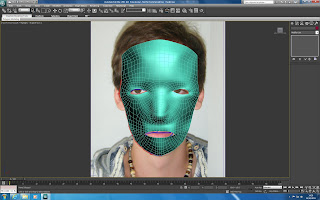 |
| First basic face. |
To help create a more realistic face the vertexs were also moved closer together to create more of a detailed face, with less of it leading onto the rest of the head. This is difficult to explain but can be seen in the right window in the image below. You can see that the face is a lot more close together as oposed to meeting the rest of the head.
Origional face line.
Final face line.
After i was happy with the beginning of the face I used the symetry tool to create the other half. This saves time and makes the face symetrical. The only issue with this is that you can loose out of detail that may be on one side of the face.
Monday 3 October 2011
Beginning to Shape
Now that the ploygons have been created and the face has a basic shape, the next step is to start giving the model depth. I will do this by dragging out each individual vertex in the shape, while using the side shot of the face as a refference. This starts off easy but as more and more vertexs are moved the model begins to look crowded. A way to solve this is by turing the shape see-through, allowing me to still see the guide behind the model.
I found the easiest part of the face to work with was the forehead and cheek, as this are mostly rounded parts of the face. The hardest part of the model so far has been the eyes and nose, as these both have very small polygons, with many of them overlapping.
In the screenshot above you may be able to see where I have changed the face slightly. I have first tried to make the forehead slightly smoother, and brought the cheek out to give the face a more realistic look. I still don't feel the face looks like my own but I am going to continue working on the next few steps and evaluate it then.
 | ||
| A first draft of the face. |
I found the easiest part of the face to work with was the forehead and cheek, as this are mostly rounded parts of the face. The hardest part of the model so far has been the eyes and nose, as these both have very small polygons, with many of them overlapping.
 | ||||
| The face after having adjustment made. |
In the screenshot above you may be able to see where I have changed the face slightly. I have first tried to make the forehead slightly smoother, and brought the cheek out to give the face a more realistic look. I still don't feel the face looks like my own but I am going to continue working on the next few steps and evaluate it then.
Creating the Ploygons
Now that the plans have been created and the first plot lines are drawn in I can create a canvas and project the plans in 3D Studio Max. This allows me to draw straight onto the plans, making it much easier to work with.
After setting up the canvas the next stage is to draw over the plan with the spline tool. This can let the user create free form shapes with limitless corners and points. Using the plans I carefully created four point polygons over the plan to create the shape inside the program. This was mostly a case of drawing over the plan however for some of it I found that the plan didn't look right, or that there where better ways to work around the image.
The major problem with the plan is that some of the lines didn't follow on, as seen above. The way I fixed this was by looking at the surrounding polygons and ajusting them slightly to fit the shape better. A long time was spent thinking about the adjustments, however a much shorter time was taken implementing them.
After the splines where all made and i was happy with the trace I selected them and attached them to create one single shape made of seperate polygons. This gave me a quick and more detailed shape to start working with as apposed to the common block start.
 |
| Importing into 3D Max Studios. |
After setting up the canvas the next stage is to draw over the plan with the spline tool. This can let the user create free form shapes with limitless corners and points. Using the plans I carefully created four point polygons over the plan to create the shape inside the program. This was mostly a case of drawing over the plan however for some of it I found that the plan didn't look right, or that there where better ways to work around the image.
 |
| The first common problem. |
The major problem with the plan is that some of the lines didn't follow on, as seen above. The way I fixed this was by looking at the surrounding polygons and ajusting them slightly to fit the shape better. A long time was spent thinking about the adjustments, however a much shorter time was taken implementing them.
 |
| The solution to the problem. |
After the splines where all made and i was happy with the trace I selected them and attached them to create one single shape made of seperate polygons. This gave me a quick and more detailed shape to start working with as apposed to the common block start.
 |
| The face, fully traced. |
Creating A Plan
The first 6 weeks of this semester I will be spending my time on creating a replica of my own face in 3D Studio Max. This will be done with the aid of video tutorials and methods.The first thing I did to accomplish this task is take photos of myself and align them together inside of Adobe Photoshop. This makes it easier to use as a template when creating the face.
After ensuring that the two photos where aligned as much as possible I then begun to draw in the key parts of the face where the flow of the face changed, for example around the nose and eyes. This helps plot out where the polygons will be created.
The next stage was to draw in a rough estimate for the polygons on one side of the face. I did this in another colour and on a seperate layer to avoid confusion and make it easier to work with later.
Once the lines had been placed onto the face all that was left in this stage was to add the directional lines onto the other photo. This will help when creating the model as it will act as a guide when giving the image depth. Completing the first part of the face has made me feel more positivly about the project and I now feel more comftable that I can complete this in the 6 weeks.
 |
| Face being aligned. |
 |
| Face with movement change lines. |
The next stage was to draw in a rough estimate for the polygons on one side of the face. I did this in another colour and on a seperate layer to avoid confusion and make it easier to work with later.
 |
| Face with first polygon outline. |
Once the lines had been placed onto the face all that was left in this stage was to add the directional lines onto the other photo. This will help when creating the model as it will act as a guide when giving the image depth. Completing the first part of the face has made me feel more positivly about the project and I now feel more comftable that I can complete this in the 6 weeks.
Subscribe to:
Posts (Atom)



